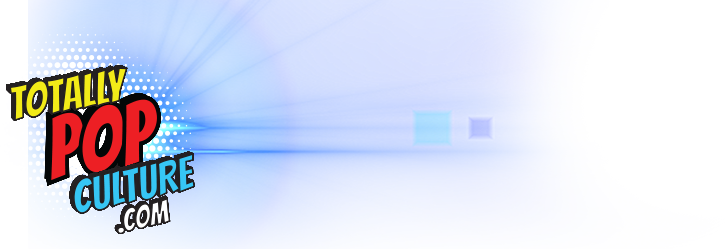Like flares, denim jackets, and the horror that is the jelly shoe, the humble
Form Factor
The first stop on your journey to PC case nirvana is picking a form factor. There are all sorts of names for these form factors–full tower, micro tower, cube–but what’s most important is finding a case that’s compatible with your motherboard size. So, for example, if you’re using an Extended-ATX motherboard, you’ll likely need a case that’s larger than normal. The reverse is true if you’re planning on using a Micro ATX or Mini ITX motherboard, where you can choose a much smaller case.
Once you’ve identified what type of motherboard mount you need, take a look at exactly what hardware you’re going to put inside it. Obviously, the bigger the case, the more you can fit inside. So, if you’re planning on installing a longer GPU like the AMD Radeon R9 290X, check the maximum length of GPU that the case can hold. Sometimes even larger mid-tower cases can restrict the length of GPU you can use, or require you to remove drive bays to do so.
The same applies to power supply units (PSUs). While the vast majority of cases will fit a standard size 150x86x140mm ATX power supply, manufacturers sometimes extend their length past 140mm to accommodate higher wattages or modular connectors. Some PC cases like Silverstone’s Fortress FT03-Mini don’t accept ATX PSUs at all, and instead use smaller SFX PSUs, which tend to be pricier and offer less wattage then their ATX counterparts.
How to do it: Identify what type of motherboard you’re using and make sure the case features a compatible mount. Find out the maximum length of PSU and GPU the case can handle and make sure your chosen components will fit.
Cooling Options
Next, take a look at what sort of cooling system you’re planning to fit into your PC. For example, if you’re using a large air cooler like Noctua’s mammoth NH-D15, you need to make sure that there’s enough space between the side panel of the case and the motherboard for it to fit. Case manufacturers usually list the maximum height of cooler a case will accept, so match up the measurements before taking the plunge.

If you’re planning on using an all-in-one water-cooling setup for your PC like Corsair’s H110, then you need to make sure there’s adequate room for not only the two 120mm fans, but also the radiator that’s part of the setup. If you’re planning on using a push/pull configuration for the water-cooler, then you’ll need even more space. Many cases are geared towards water-cooling setups, with mounts at the top, bottom, and front of the case for radiators, but double-check on the maximum thickness that can be accommodated. Unfortunately, many manufacturers don’t actually list this figure, so check out some reviews online to get the info you need.
Whether you’re planning on water-cooling or using air-cooling, be mindful of airflow through the PC case. We’ve got a whole guide up on keeping your PC cool and quiet, but take a look at what fan options there are in the case. Is there space for a large 200mm fan at the front for the optimum in efficient and quiet cooling? Do you want more intake fans than outtake fans for negative air pressure, or more outtake fans for positive air pressure? Does your GPU run hot, and so need extra cooling from a side-mounted fan? There’s a suitable case for almost any cooling eventuality.
How to do it: If you’re using an air cooler, check that there’s enough space between the side of the PC case and the motherboard to accommodate it. For all-in-one water-cooling setups, check the thickness of the radiator and fans, and make sure there’s a suitable mount for them somewhere on the case. Be mindful of airflow and make sure the case you choose has enough options for positive or negative air pressure.
Drive Bays, Expansion Slots, Ports
How many hard drives do you plan on fitting in your PC? Are they larger 3.5″ drives, or smaller 2.5″ SSDs? And how important is it that you can remove them easily? Generally, the more expensive the case you buy, the more options for fitting drives you get. Cases like the Fractal Define R4 or Corsair 750D have individual sleds that are tool-less, and let you swap out drives with ease. Other cases like the Mini-ITX-based Bitfenix Prodigy let you take out the 3.5″ hard drive bays completely, and instead use the floor of the case to screw in SSDs.

Smaller cases tend to forgo the 5.25″ drive bay, which is traditionally used for optical drives, so bear that in mind if you’re still attached to physical media. However, 5.25″ bays can be useful, even if you’re not planning on installing an optical drive. For example, on bigger PC cases you can use them to house standard 3.5″ drives with a cheap bracket, or use them to for things like fan controllers, card readers, or even touchscreen displays.
Bigger PC cases also tend to feature more PCI expansion slots. Typically, you’ll use these for installing a GPU, but sound cards, Ethernet cards, and video capture cards are also installed in these slots. The number of slots usually matches up to the number on the type of motherboard you have, but it can be useful to have more than necessary, particularly if you’re using multiple two-slot graphics cards; the extra slot on end accommodates the extra GPU cooling. Even if you aren’t installing these things now, if you think you might in the near future, it’s easier to buy a case that you can expand into, rather than swap it over at a later date.
Finally, check what kind of ports a PC case offers. Do you need ports like USB or a headphone jack on the front or sides of the case for easy access? Or is a clean, uncluttered look more your thing? Also bear in mind that not every case features USB 3.0 ports on the front or sides, instead opting for USB 2.0. If you need high speed, make sure the case you want offers it. Some cases go further and feature eSata ports, Firewire, or even a hot-swap dock for a SATA hard drive.
How to do it: Check what type of hard drives you want to fit, if your chosen PC case features enough bays, and if you want them to be hot-swappable. Also keep an eye on expansion slots and front panel connectors to make sure they line up with your needs.
Colors, Construction, and Everything Else
Other features to look out for in a PC case include cable management, contraction materials, and whether or not it features tool-less installation. A lot of cases now feature holes and rubber grommets for routing cables behind the motherboard, which makes for a much cleaner look and better airflow. This tends to be a feature of larger, more expensive cases, though.

Also look out for what your chosen PC case is made out of. Steel is the most common material, but while it can be strong, the thicker it is, the heavier the case gets. Look out for cases made of aluminum or other materials that are much lighter, which is handy if you plan on carting your rig round to a LAN parties. If you plan on swapping components out often, or even if you just prefer the easy life during installation, things like thumbscrews, clips over the PCIe brackets, and snap-off side panels are extremely useful.
With all the practical stuff out of the way, you can concentrate on the most important thing of all: just what do you want your PC case to look like? There are a plethora of different designs and colors out there, accounting for pretty much any taste you can imagine. If you’ve chosen to use a small Micro ATX or Mini-ITX motherboard then you can pick from a range of small, discrete PC cases that you can tuck into an AV cabinet, or on top of a desk.
If you’re after something larger, there are cases with built-in LED lights for the bling brigade, and windowed side panels for showing off your shiny new components. You can order cases in multiple colors, or with built-in fan controllers, or with holes for threading water-cooling pipes through. You can even go completely off-the-wall if you like and order a PC case in the shape of a train, because nothing says high-tech like an imitation steam train.
How to do it: Look out for cable management and tool-less installation features that will make life a lot easier in the long run. Also look at what material your case is made out of, and whether that’s light enough for your needs. Finally, pick a case that you like the look of and that you’d be proud to display at home!
I Still Can’t Decide, Can’t You Pick for Me?

At the budget end of the spectrum, Fractal’s Core 1000 USB 3.0 is a great Micro ATX case for just $39, with a solid construction and lots of options for fans, along with space for a full-size ATX power supply and long GPU. Alternatively, Silverstone’s tiny Mini-ITX SUGO series starts at $34, but you’ll need to budget for a smaller SFX power supply along with the case itself. For a larger budget case, check out Corsair’s $59 Carbide 200R, which has some great features like cable management holes and multiple hard drive slots, not to mention Corsair’s famed build quality.
Things heat up significantly in the mid-range. Mini-ITX and Micro ATX fans can check out the $79 Bitfenix Prodigy, which–while a little awkward to work inside–looks great, plus the built-in handles make it easy to lug around. Step up to over $100 and you can get brilliant cases like Corsair’s $129 Carbide 500R or Carbide Air 540, both of which feature a multitude of different cooling and cable management options, as well as plenty of space for components. If you prefer something a little less subtle, Coolermaster’s $179 HAF X has all the space and cable management you need, plus an extremely aggressive look, along with a windowed side panel.
At the high end, cases tend to be more geared towards the water-cooling crowd, or those with an absurd amount of components to house. Pretty much all the cases that are $200 and up have everything you need to build an extremely awesome PC. But, if you really want to push the boat out, check out Corsair’s humongous 900D case, which goes for an eye-watering $359. You do get a lot for your money, though, including a separate compartment for the PSU (or dual PSUs!), ten expansion slots, room for up to 15 hard drives, and space for the most outrageous water-cooling setups imaginable.
What PC case are you rocking at home? What are some of your favorite PC cases? Let us know in the comments below!