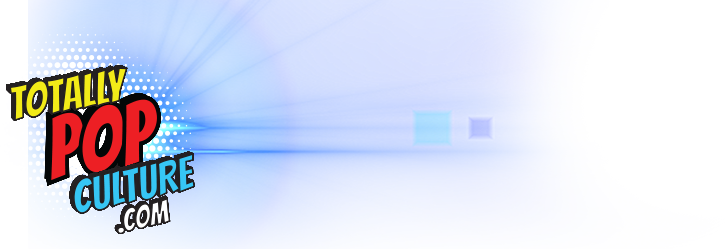You can have a water-cooled, overclocked PC with a hi-spec CPU and GPU, but you might be wasting some of your investment if you don’t choose the right monitor. While any old display is theoretically capable of fulfilling the bare minimum requirement of a monitor–displaying a picture–you owe it to yourself to choose the right display for your day-to-day needs. Say that you’re into competitive first-person shooters and cherish every frame that you can get out of your rig; you should probably invest in a monitor with a refresh rate greater than 60Hz so that you can actually benefit from the extra frames. On the other hand, you could also put your money toward a monitor that’s designed for high-level color accuracy if you aren’t concerned about pushing your games to run faster than 60 frames per second.
Before we begin to weigh those options, there’s one question you have to ask yourself: How big do you want your monitor to be?
Size and Resolution
Despite the old adage, bigger isn’t always better when you’re talking about monitors. Depending on the size of your workstation, a 27-inch monitor might be too large. On the other hand, there’s no point in going too small either. Unless you’re talking about laptops, a 20-inch display is about as small as you’d ever want to consider, but so long as you aren’t limited to a diminutive desk, you should probably look for something larger. However, if you have to shop for a 20- or 21-inch monitor, the good news is that the pixel density relative to the size of the monitor will produce a pleasingly sharp image at a resolution of 1920×1080.
Monitors between 23 and 24 inches are neither too small nor too big, offering just enough screen real estate for most people who sit an arm’s length from their screen–the commonly recommended distance for proper ergonomics during extended use–while still delivering a sharp image at 1080p.
Once you go beyond 24 inches, it’s worth looking into displays with a native resolution of 2560×1440 . Essentially, the higher the resolution is, the smaller the pixels become, and the clearer the display looks as a result. At 27 inches, choosing a 1440p monitor over a 1080p monitor can make a big difference in terms of overall clarity.
What to look for: Make sure any monitor you’re buying is greater than 20-inches with a resolution of at least 1920×1080 or 2560×1440 if it’s 27-inches and above.
What About 4K?
When people talk about 4K monitors or TVs, they are really referring to ultra-high-definition displays that support a resolution of 3840×2160. As the name implies, UHD displays are sharp and capable of displaying images with exceptional levels of detail, but when these resolutions are applied to monitors between 20 and 27 inches in size, you begin to experience diminishing returns. The hardware required for your computer to render games at high settings at such a high resolution is going to be prohibitively expensive for most people, and given that 1440p and 1080p monitors are plenty sharp for computer displays at that size, there’s no appreciable difference relative to your investment.
It’s only when you get into the range of 40-inch TVs that 4K becomes a worthwhile endeavor, because the difference between 1080p and 2160p is easily distinguishable and great enough to get excited about. 4K may be the future of gaming since it stands to eliminate the need for power-hungry anti-aliasing techniques, but it’s hard to recommend investing in a 4K monitor at the moment due to the associated cost of the monitor and the hardware needed to render games at such high resolutions.
Refresh Rate and Response Time
In the world of gaming, refresh rate and response time are two important factors to consider when shopping for a monitor. Refresh rate can be thought of in a similar way to the familiar frames-per-second measurement, in that it denotes the number of times a new image, or frame, can be displayed onscreen in a given second. Essentially, a monitor that is rated at 60Hz is capable of displaying 60 frames per second.
One of the great things about PC gaming is that you can, if you’re willing to spend the money, create a really powerful machine that can push games to their limits. In a lot of cases, this means ticking off every box in the graphics settings menu to enhance the quality of the image onscreen. For other people, particularly competitive players, this means pushing for the highest frame rate possible, and any game running over 60 frames per second needs a monitor with an equal or higher refresh rate. Otherwise, those frames are effectively lost on the player. Thankfully, there are monitors out there that support a refresh rate of 144Hz, and quite often, they support 3D media, if that’s something you’re interested in. Despite their rising popularity, prepare to spend more than usual for a 144Hz monitor.

The response time of a monitor indicates how long it takes for a pixel to change luminance, or in other words, from black to white, although it is typically measured while shifting from gray, to white, to gray. A monitor with a slow response time, say 16ms, may produce a blurring effect when there are fast-moving images onscreen. These days, it’s easy to find monitors with response times between 2ms and 5ms. These are ideal for gaming given the amount of motion onscreen at any given time, but these monitors also tend to sacrifice in other areas in order to achieve such low response times. It all comes down to the type of panel used in the monitor.
What to look for: Assuming that you’re purchasing a monitor for gaming, look for a monitor with a refresh rate of 144Hz and a pixel response time of 5ms or less.
Panel Technology
It’s imperative to consider the type of panel that’s driving your display because it can have a significant impact on color accuracy, pixel response time, brightness, and viewing angle, and you’re usually trading one of these factors for another. The four types of panels commonly found today include TN, VA, IPS, and PLS panels.
TN, or twisted nematic panels, have inherently fast response times, and they also tend to be relatively cheap. Those are two good qualities to have, but they come at a cost; TN panels have poor viewing angles, relatively inaccurate color reproduction, and adequate but unimpressive brightness levels. They can be great for gaming, but only if you care about cost and response time over the quality of the image.
VA, or vertical alignment panels, aren’t as responsive as TN panels, but they sport far better color accuracy, better brightness and darkness levels, and a wider viewing angle. They also cost more than TN panels on average.
These days, IPS panels are sought by users with strict needs for color accuracy. For non-gaming applications, IPS-based monitors are some of the best around, with great viewing angles, but they are also typically the most expensive. Like VA panels, IPS displays can’t compete with TN-based displays when it comes to response time.
Samsung introduced PLS panels through its line of tablets, but PLS-based desktop monitors can now be found on the market. PLS monitors are actually brighter than IPS-based displays, with similar viewing angles, but are typically less expensive on average.
What to look for: If you’re gaming career lives and dies by frame rates and response times, you probably want to look for a monitor with a TN panel, but if image quality is more important, consider a PLS monitor instead.
Stands

Most monitor stands allow you to tilt your display or raise the height of the screen relative to the base of the stand, but there are also monitors that can rotate from a landscape to portrait orientation, or put another way, from a wide screen to a tall screen. There are also some that allow you to swivel the screen without moving the stand. It’s important to know what you’re looking for, and if you can, invest in a monitor with a stand that features as many of these options as possible. You’ll usually pay a little more for these added features, but they can come in handy.
What to look for: You may not need every adjustment option under the sun, but so long as your other requirements are met, you might as well look for a model that supports tilt, swivel, pivot, and rotation adjustments.
Inputs
Not all video connections offer the same features, and not all graphics cards support every type of connection.
HDMI
HDMI has become the de facto standard for HD displays, and it supports the same video signal as DVI cables. The difference is that the HDMI connector is much smaller while also carrying an audio signal with up to six channels (5.1 surround sound). It’s used by everything from PCs, to video games consoles, to multimedia devices such as Blu-ray players and streaming boxes designed for services like Netflix and Hulu.
DVI
DVI connections support digital HD video signals similar to HDMI, albeit without an accompanying audio signal. DVI ports are slowly being phased out in favor of HDMI and Display Port connections.
Display Port
Monitors and graphics cards that support the Display Port interface are finally becoming commonplace in the world of consumer electronics. While similar to HDMI in some ways, in that it’s essentially capable of delivering the same video and audio signal, Display Port comes with advantages of its own. Monitors no longer need to rely on the added internal hardware required for HDMI inputs, thus allowing for thinner displays. More importantly, the Display Port standard can support up to four monitors at once with a breakout cable, while HDMI can carry only a single signal.
What to look for: Make sure any monitor you buy has at least HDMI and Display Port inputs. A DVI port can come in handy, but considering DVI to HDMI adapters are cheap, it’s not necessary.
Try Before You Buy
With all of these considerations under your belt, you’re likely going to have an easy time narrowing down what size and type of monitor you want to purchase, but if possible, it’s important to try a monitor in person before making a purchase, especially if you plan on investing a lot of money. Granted, that isn’t easy when shopping online, but there’s nothing stopping you from testing monitors in a physical retail store first, and then making your purchase over the Internet. No matter what, when you’re using a computer, you’re looking at your monitor, so it’s important that you choose one that works for you. Despite the standards that exist, IPS monitors from Dell and Asus aren’t going to look identical, for example. Arming yourself with the knowledge to understand what you’re getting into with a monitor is invaluable, but it’s your firsthand experience that will ultimately determine if you like what you see.

What to look for: A monitor that meets your other criteria, but also one that produces an image that looks good to you.
I Still Don’t Know What to Get. Can’t You Pick for Me?
While we firmly believe that you should try a monitor before purchasing it, that’s not always an option. If you can’t make it out to your local electronics store, or prefer to shop online, here are a few monitors that are worth considering. These aren’t hard recommendations, but they’re good starting points depending on the size of the screen you’re looking for.
SAMSUNG S22C650D 21.5″ 60Hz 5ms
If you’re looking for a smaller monitor, Samsung’s S22C650D is a solid choice. It’s got the right inputs, resolution, and response time, but most notably, it’s a PLS monitor that’s less than $200.
ASUS VG248QE 24″ 144Hz 1ms
This monitor from Asus has a lot of things going for it. Though it doesn’t support any resolution higher than 1080p, that should be good enough given the size. Given that it’s designed around a TN panel, it doesn’t sport the best color-accuracy (photographers beware), but it does have amazingly fast response times, and at 144Hz, you can enjoy games that run at frame rates higher than 60 FPS. It also supports all four common monitor adjustments.
ASUS PB278Q 27″ 60Hz 5ms
Asus 27-inch PLS monitor is a beast. It’s big, has a native resolution of 2560×1440, and the PLS panel inside means that you can expect great color accuracy, black levels, brightness, and a wide viewing angle. Even though PLS monitors aren’t known for their response times, at 5ms, a monitor like the PB278Q won’t disappoint. The once catch: it’s limited to 60Hz.
What to look for: For the best features, reliability, and support, look for monitors manufactured by Asus, Samsung, and Dell.
What size and type of monitor are you using with your computer? Do you think one display is enough, or should people run as many as they can at the same time? Let us know in the comments below.