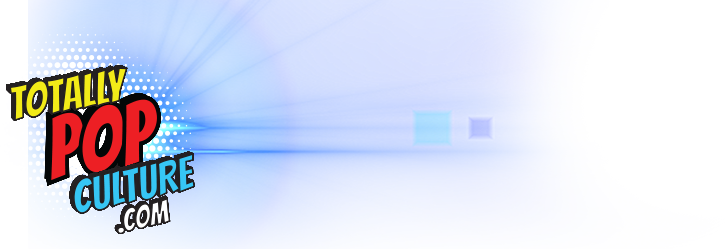Emojis are all over our smartphones.
These little icons have become an integral part of how we use mobile technology. From text messages to Facebook posts, they spice up our everyday digital conversations. But if you’re an emoji aficionado, you’ve probably pondered this question at some point: Is there a simple way to use emojis on my laptop, too?
Indeed, there is. Little-known fact: both Mac and Windows support emoji keyboards within their system, which means you can easily type your favorite pictographs on your Macbook or PC, no copy-pasting required. And we promise it’s shockingly, ridiculously easy.
Here’s how you do it.
USE EMOJIS ON A MAC
If you’re a Mac user, you can type any emoji with a simple keyboard shortcut.
Go to any text field and press the following keys at the same time: Command ⌘ + Control + Space bar. This will open a small input panel with all your favorite emojis. It will look just like this:
ImageContent(5621276fe4b06462a13bdc07,56211e1c1400002a00c7a208,Image,HectorAssetUrl(56211e1c1400002a00c7a208.png,Some(),Some(png)),Lorenzo Ligato/The Huffington Post,)
You can scroll up and down the panel, or click any of the categories listed at the bottom of the panel. When you find the right emoji, simply click on it.
Pro tip: if you click and hold on certain emojis, you can even pick different hair and skin tones. Unfortunately, this is only available for a limited number of emojis (mostly the ones depicting individual human characters, like or ).
ImageContent(5621369ee4b0bce3470074fd,562135711400006f003c8704,Image,HectorAssetUrl(562135711400006f003c8704.png,Some(),Some(png)),Lorenzo Ligato/The Huffington Post,)
USE EMOJIS ON WINDOWS
If you use Windows 8 or Windows 10, using emojis on your device is as simple as ever.
All you have to do is activate the Touch Keyboard by clicking the keyboard icon in the lower-right corner of the taskbar. It will look like this:
ImageContent(562133dde4b08589ef472c4d,5621326c1400006f003c86fe,Image,HectorAssetUrl(5621326c1400006f003c86fe.png,Some(),Some(png)),Microsoft,)
From here, click on the smiley face on the on-screen keyboard: the emoji keyboard will replace the regular alphabetical keyboard. This is what it looks like:
ImageContent(562133dde4b08589ef472c4f,562132291200002e007e54f4,Image,HectorAssetUrl(562132291200002e007e54f4.png,Some(),Some(png)),Damon Beres/The Huffington Post,)
You can scroll through all the emojis using the left and right arrows on the left side of the keyboard, or clicking on the category buttons at the bottom of the keyboard.
When you spot the right emoji, click on it and it will appear in your text field.
___
Lorenzo Ligato covers technology and Internet culture, and is based in New York. You can contact him at lorenzo.ligato@huffingtonpost.com or on Twitter: @lorenzowrites.
____
Also on HuffPost:
CollectionContent(5621389ce4b02f6a900c16ae,55bb8fc6e4b0d4f33a027303,Collection,Slideshow)
– This feed and its contents are the property of The Huffington Post, and use is subject to our terms. It may be used for personal consumption, but may not be distributed on a website.